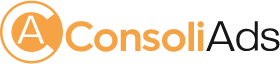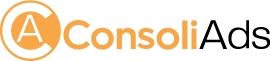What is Dev Mode?
Its a new feature introduced by ConsoliAds to help developers and managers manage their unity apps settings.
Configuring / Syncing any app from inspector won’t affect the live configurations of your app until you apply those changes to live through portal.
To know more about dev mode and its implementation visit ‘Dev Mode’ section in our knowledge Base or watch this short video.
How can I connect my Brands with API Integrated Ad Networks?
To connect your brands with API integrated Ad Networks, login to your ConsoliAds account, then:
- Go to the Company’s tab and select ‘Brands’ from the drop down list

- Click on ‘Actions’ button and select ‘Edit’ from drop down list.
- Now go to the ‘API Credentials’ tab and select your required Ad Network from the drop down list
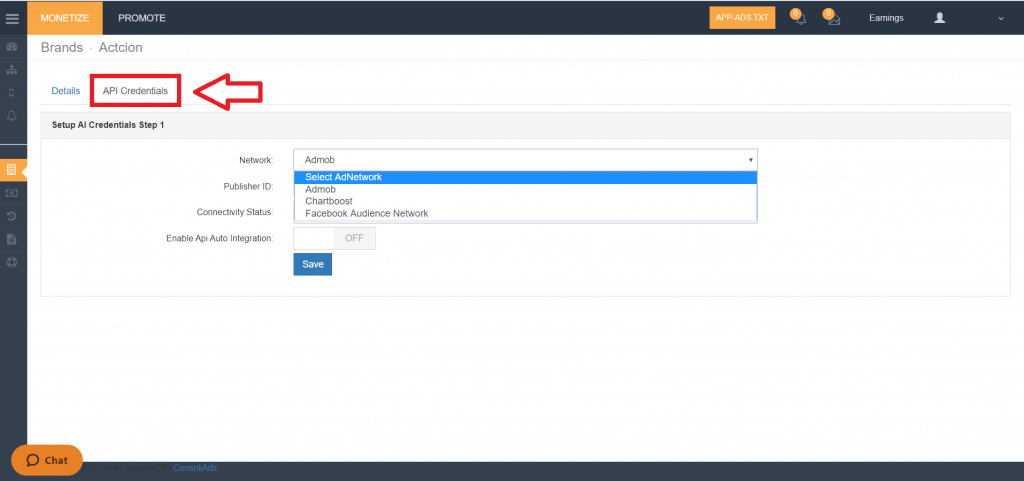
- Fill in all the required information to connect your brand with that Ad Network.
Unable to sync with ConsoliAds dashboard
Step #1
Check Selected Ad Network’s Integration
Build and Run your project with Dev Mode enabled. If the sync is successful, the settings in Unity will be pushed to your ConsoliAds portal. If not, you can check the logs to find the cause of sync unsuccessful, FAQ # 6
Step #2
Contact Support Personnel
If you are still unable to configure kindly contact our support personnel on live chat or email us at support@consoliads.com
I have configured server in unity inspector, why those changes are not reflecting in the portal?
Dev Mode:
Make sure that you have applied dev settings on the portal after configuring sever. To find out what is dev mode? and how you can apply it? check FAQ # 1
Portal Update Time
If you have recently updated the portal or pressed configure server then wait for some time as our server takes a maximum of 15 minutes to reflect the changes on devices.
Successfully integrated ConsoliAds in my unity inspector and have tested sample ads but why ads from mediation ad-networks are not appearing?
Step #1
Check that placeholder exists in placeholder & ads tab in your app.
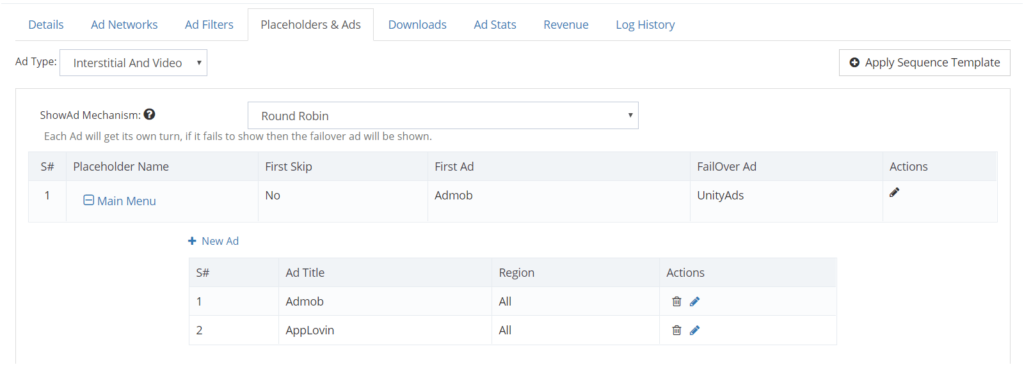
Step #2
- Check is “Hide Ad” disabled in app detail on ConsoliAds portal.
- Enable the mediation log on ConsoliAds portal.
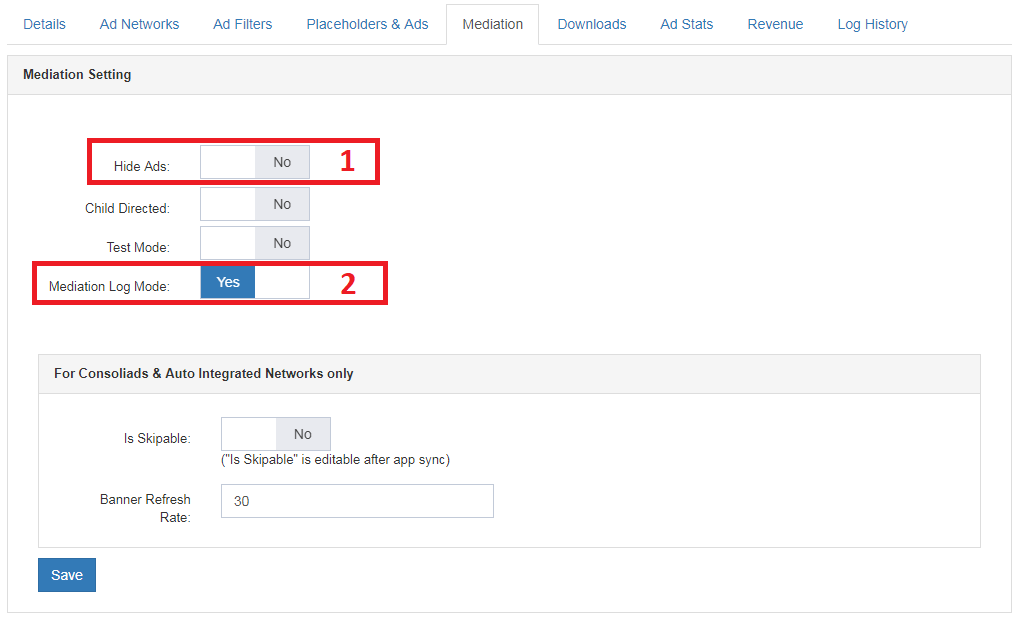
Step #3
Make sure that the campaign is created for the ad format (e.g. interstitial, rewarded).
Step #4
Check your detailed logs following the FAQ #4
Step #5
Use VPN
If everything looks fine but ads are still not showing then try using vpn
- Install some popular VPN on android device
- Change region from VPN.
- Restart app.
- See in the Screen Shot below
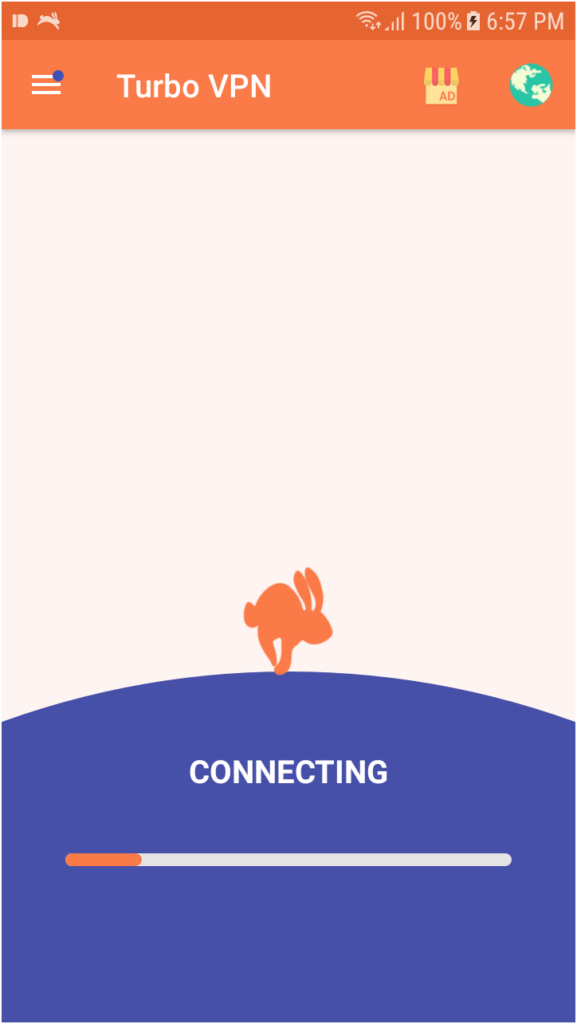
How can I check my logs?
Ad Showing Exception
- You should have android studio installed
- ADB in working condition
- Open android monitor on android studio
- Come in Logcat tab
- Select LogLevel Verbose
- Add “Unity ” in filter
- And No filters from filter level
- Copy the App ID (highlighted in below screen shot) from the logs and paste it in the search bar instead of Unity to view detailed device logs
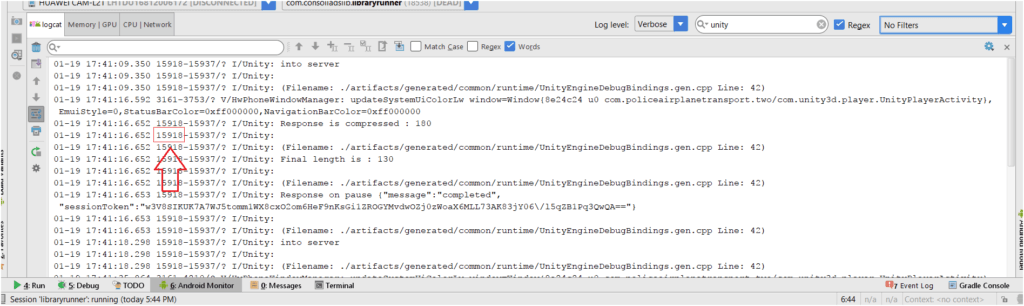
There are different steps for Unity 2018 and below, and unity 2019 and above
For Unity 2018
- In your File > build settings > player settings > publishing settings enable Custom Gradle Template
- In your android build settings on Unity enable Custom Gradle Template
- Add the following attribute in the application tag of your Android Manifest
- android:name=”androidx.multidex.MultiDexApplication”
In mainTemplate.gradle add the following in dependencies section
implementation ‘androidx.multidex:multidex:2.0.1’
In mainTemplate.gradle add in defaultConfig
multiDexEnabled true
For Unity 2019
- From Unity player setting enable the following
- Custom Main Manifest
- Custom Gradle Main Template
- Custom Launcher Gradle Template
- Custom Gradle Properties Template
- Add the following attribute in the application tag of your Android Manifest:
android:name=”androidx.multidex.MultiDexApplication”
In gradleTemplate.properties file add the following
android.useAndroidX=true
android.enableJetifier=true
In the dependencies section of the launcherTemplate file, add the following:
implementation ‘androidx.multidex:multidex:2.0.1’
In the defaultConfig section of the launcherTemplate file, add the following:
multiDexEnabled true
Why my live app is not showing the same ads as configured in ConsoliAds portal?
Make sure that you have synced app before giving an app update. This is to make sure that prefab are in sync with current settings
How can I manage filters (such as age ratings and content) for my apps on auto- integration?
In the app details, you will see “Ad Filters” tab. Click on the tab and choose the relevant ad-network. You can then manage your ad filter preferences and save them.
Ad failed to load for Admob
Add Test Device ID ForAdmob
ConsoliAds Method to add test device ID:
ConsoliAds.Instance.addAdmobTestDevice (string deviceId);
deviceId : This is a unique device ID which developer has to pass a method to see test ads on live IDs.
Where Developer can find device ID:
Step 1 :
Open logcat in android studio and see logs of running unity app on ad failed to load Admob prints log to add test device for live ad ids.
Step 2 :
Copy device id from logs and pass this id to method , after this call for specific session test ads will display to user.
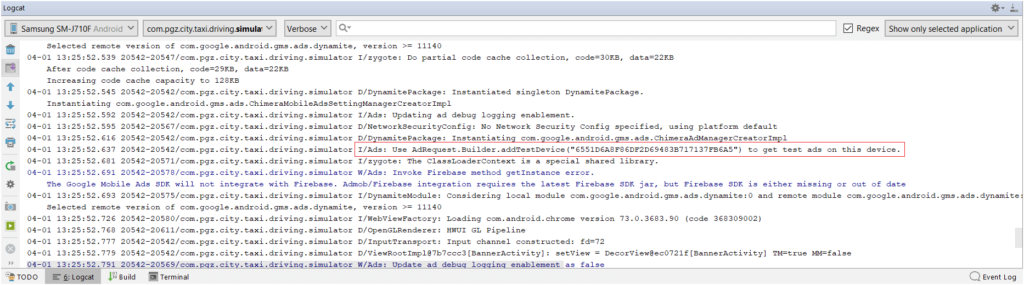 Check the value of error code from the logs and go to the following link to confirm the type of error.
Check the value of error code from the logs and go to the following link to confirm the type of error.
https://developers.google.com/android/reference/com/google/android/gms/ads/AdRequest#ERROR_CODE_N
How can I enter Ad ID’s for auto integrated ad networks?
You do not require manual Ad ID’s for the ad networks once their auto integration is enabled.
How do I know my integration is complete if test ads from a particular ad network are not showing?
If there is “Ad failed to load” in logs (to check detailed logs see FAQ 4), it means your integration is successful and test ads are not available for that particular ad network.
Why I can’t merge the manifest or make the build for my app?
Please update your SDK version and if the issue still exists then contact our support personnel.
Why Ad on a particular placeholder is served with delay or served in the next placeholder?
Add a loading screen of 5 seconds before the actual start of your game/app.
It helps better initialization of the ad networks and increases the fill rate.
You can also use this callback to load The interstitial and rewarded ads earliest in your game/app.
public static event Action onConsoliAdsInitializationSuccess;
How can I update ConsoliAds plugin version?
- First remove all ad networks SDK’s by following the documentation on “how to add/remove ad networks”.
- Uninstall ConsoliAds from unity inspector as shown in below figure:
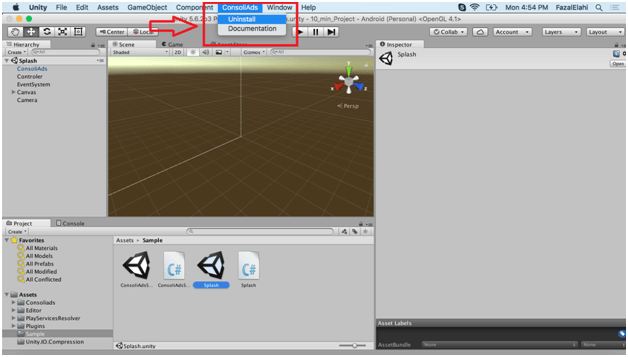 Download latest ConsoliAds plugin from downloads section
Download latest ConsoliAds plugin from downloads section- Follow the documentation to integrate the required ad networks SDK in your app or you can use the plugin with pre integrated 7 ad networks
Why my ads from cross promotion are not appearing in a particular device?
Please make sure that the you have followed the complete steps mentioned in the Documentation here
Also, if the promoting app is already installed in that particular device, the ad will not appear in that device.If you still face issues, feel free to contact the Support personnel.
Unable to see ads?
Step #1
Check that placeholder exists in placeholder & ads tab in your app.
Step #2
Check if “Hide Ads” is disabled in app detail on ConsoliAds portal.
Step #3
Check your detailed logs following the FAQ #6
Step #4
Use VPN
If everything looks fine but ads are still not showing then try using vpn
Mediation response error, unable to show ads in this session due to invalid response
Encountered when: For newly created Apps/ Games this can be an issue, only for the first time.
Solution: Try to sync your App/Game again, with DEV mode enabled, after a maximum of 5 minutes
App-Ads.txt
You can encounter the following possible errors when using App-Ads.txt
- Developer website not found
- App-Ads.txt is not updated
Solutions that can work:
- Might ask you to renew SSL certification.
- You can try to Remove the ‘s’ in https:// and change it to http://
- Check that you have added the correct keys for API integrated networks as well.
Build Error
(CommandInvokationFailed: Android resource linking failed)
Possibly Encountered when: The .aar files are getting downloaded at runtime in unity.
Solution that can work:
For unity 2018
Search the *mainTemplate* > Right click > Show in folder > Delete the mainTemplate.gradle file > Enable the Custom Gradle Template from player settings > Force resolve the libraries > Perform multiDex steps again > build the project.
Build errors when building with v10
(unexpected element
Possibly Encountered when:
Integrating SDK 10.x.x with Gradle lower than 5.6.4 and classpath is 3.4.0 in build.gradle.
Solution that can work:
Upgrading gradle to 5.6.4 or above
Change classpath to 3.4.2 or 3.6.0
https://developers.google.com/ar/develop/unity/android-11-build (helpful link)
App crashing after Integration
Possibly Encountered when:
Admob Ad Id not added in Android manifest file.
Solution that works:
Add the following metadata inside the Manifest application tag.
IOS Build
Frameworks “App Tracking Transparency”, “FBLPromises” and “UniformTypeIdentifiers” couldn’t be found in XCode (iOs).
Possibly Encountered when:
The version of XCode the client is using is below 12.
Solution that can work:
If the XCode is less than 12 asking the client to update his XCode.(Our sdk supports only XCode12)
Ads not loading properly
Possibly Encountered when:
Right after initialization of ConsoliAds SDK, the Load function is called. Due to this sometimes the impressions fail to serve.
Solution that can work:
The best solution is to register the onConsoliAdsInitializationSuccess callback and load the ads in that.
App SDK not updated in Dev tab
Possibly Encountered when :
The sync is not successful with the portal.
Solution that can work:
- Verify the user signature.
- Verify the package name
- Verify the product name and app title
- Verify the initialization call
IOS Generated Error
Assets\Consoliads\Editor\CAApplovinBuildPostProcessor.cs(2,19): error CS0234: The type or namespace name ‘iOS’ does not exist in the namespace ‘UnityEditor’ (are you missing an assembly reference?)
Assets\Editor\CABuildPostprocessor.cs(2,19): error CS0234: The type or namespace name ‘iOS’ does not exist in the namespace ‘UnityEditor’ (are you missing an assembly reference?)
Possibly Encountered when:
Importing the ConsoliAds SDK in your project, if the platform to build is selected as ‘android’ unity will throw these errors.
Solution that can work:
Double click on the error > open the script > comment the complete file.
What is Dev Mode?
Its a new feature introduced by ConsoliAds to help developers and managers manage their unity apps settings.
Configuring / Syncing any app from inspector won’t affect the live configurations of your app until you apply those changes to live through portal.
To know more about dev mode and its implementation visit ‘Dev Mode’ section in our knowledge Base or watch this short video.
How can I connect my Brands with API Integrated Ad Networks?
To connect your brands with API integrated Ad Networks, login to your ConsoliAds account, then:
- Go to the Company’s tab and select ‘Brands’ from the drop down list

- Click on ‘Actions’ button and select ‘Edit’ from drop down list.
- Now go to the ‘API Credentials’ tab and select your required Ad Network from the drop down list
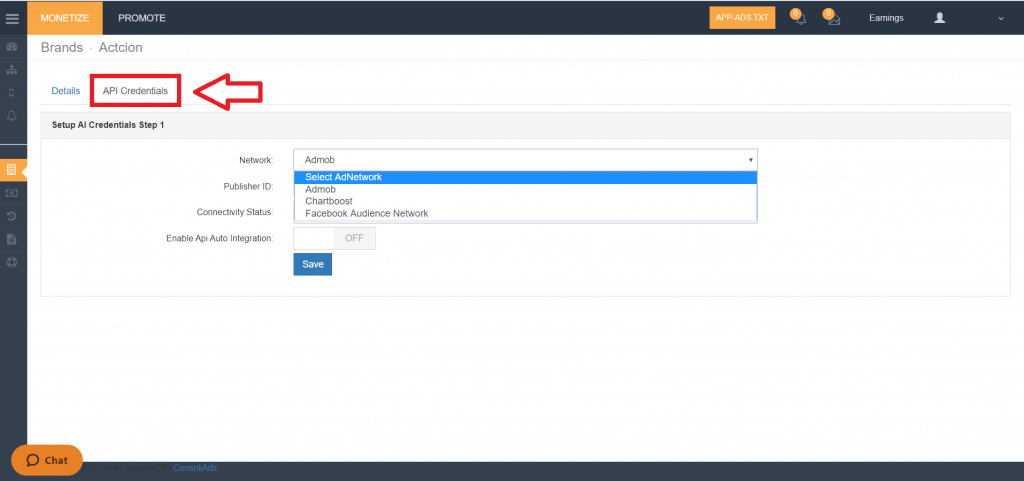
- Fill in all the required information to connect your brand with that Ad Network.
I have configured server in unity inspector, why those changes are not reflecting in the portal?
Dev Mode:
Make sure that you have applied dev settings on the portal after configuring sever. To find out what is dev mode? and how you can apply it? check FAQ # 1
Portal Update Time
If you have recently updated the portal or pressed configure server then wait for some time as our server takes a maximum of 15 minutes to reflect the changes on devices.
Successfully integrated ConsoliAds in my unity inspector and have tested sample ads but why ads from mediation ad-networks are not appearing?
Step #1
Check that placeholder exists in placeholder & ads tab in your app.
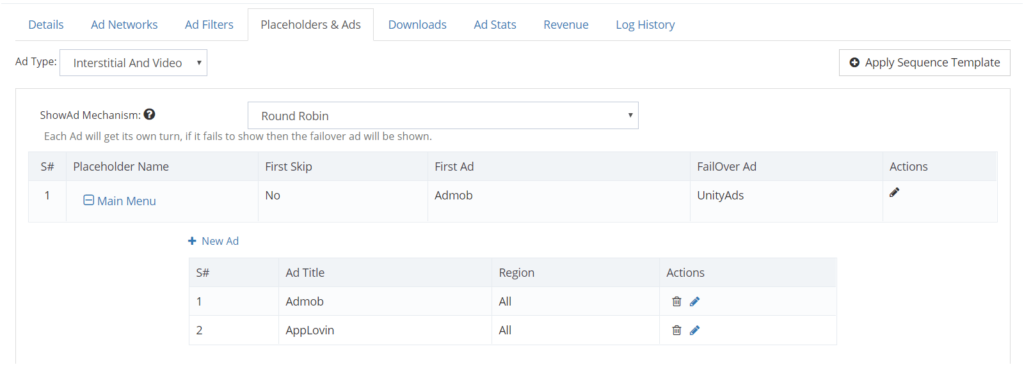
Step #2
- Check is “Hide Ad” disabled in app detail on ConsoliAds portal.
- Enable the mediation log on ConsoliAds portal.
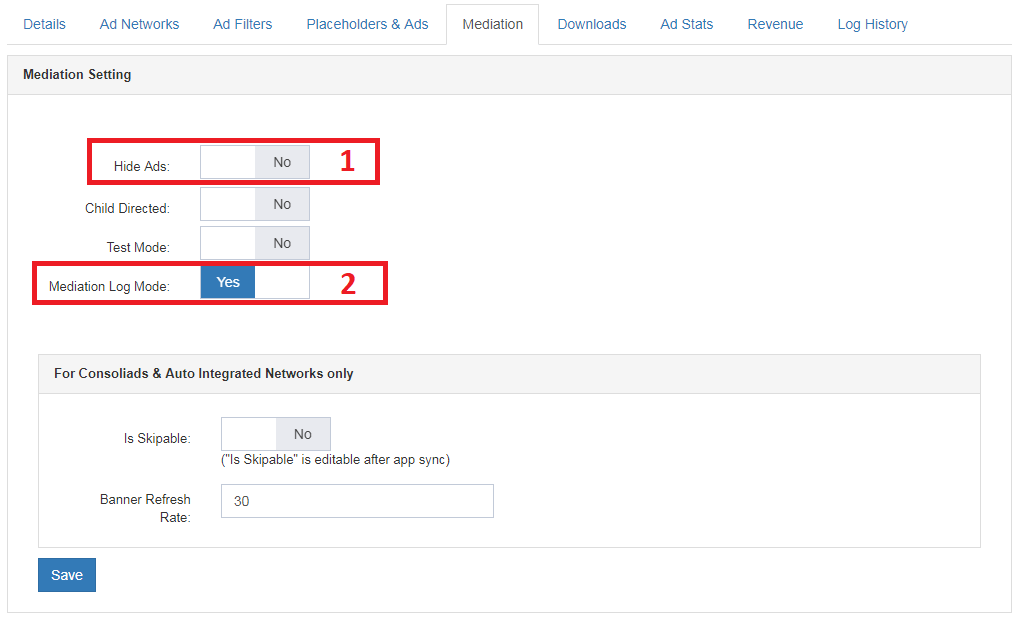
Step #3
Make sure that the campaign is created for the ad format (e.g. interstitial, rewarded).
Step #4
Check your detailed logs following the FAQ #4
Step #5
Use VPN
If everything looks fine but ads are still not showing then try using vpn
- Install some popular VPN on android device
- Change region from VPN.
- Restart app.
- See in the Screen Shot below
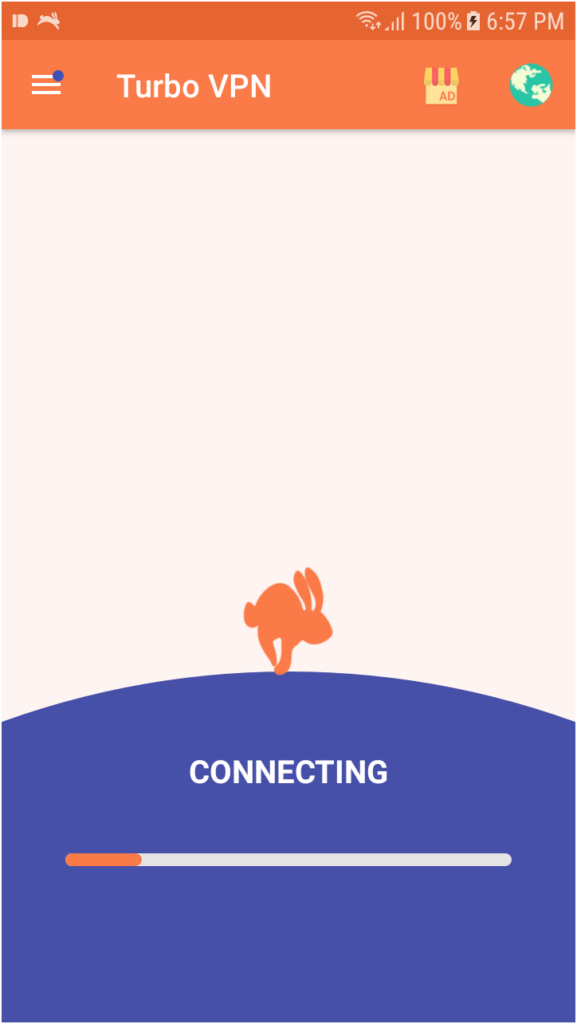
How can I check my logs?
Ad Showing Exception
- You should have android studio installed
- ADB in working condition
- Open android monitor on android studio
- Come in Logcat tab
- Select LogLevel Verbose
- Add “Unity ” in filter
- And No filters from filter level
- Copy the App ID (highlighted in below screen shot) from the logs and paste it in the search bar instead of Unity to view detailed device logs
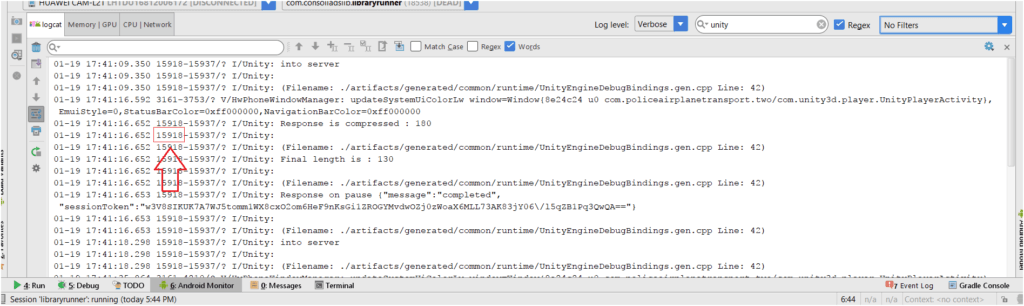
Why my live app is not showing the same ads as configured in ConsoliAds portal?
Make sure that you have synced app before giving an app update. This is to make sure that prefab are in sync with current settings
How can I manage filters (such as age ratings and content) for my apps on auto- integration?
In the app details, you will see “Ad Filters” tab. Click on the tab and choose the relevant ad-network. You can then manage your ad filter preferences and save them.
Ad failed to load for Admob
Add Test Device ID ForAdmob
ConsoliAds Method to add test device ID:
ConsoliAds.Instance.addAdmobTestDevice (string deviceId);
deviceId : This is a unique device ID which developer has to pass a method to see test ads on live IDs.
Where Developer can find device ID:
Step 1 :
Open logcat in android studio and see logs of running unity app on ad failed to load Admob prints log to add test device for live ad ids.
Step 2 :
Copy device id from logs and pass this id to method , after this call for specific session test ads will display to user.
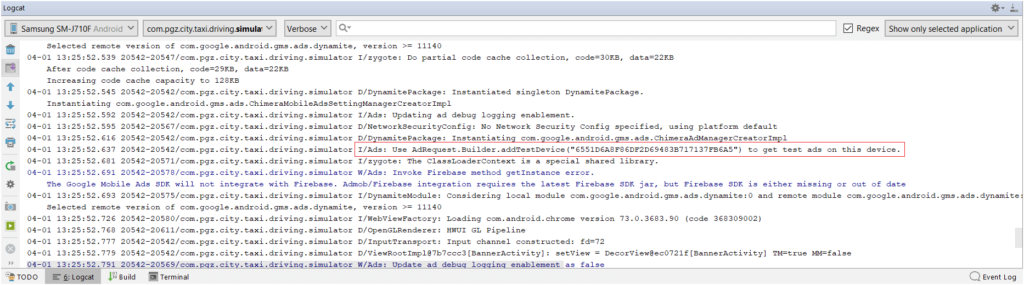 Check the value of error code from the logs and go to the following link to confirm the type of error.
Check the value of error code from the logs and go to the following link to confirm the type of error.
https://developers.google.com/android/reference/com/google/android/gms/ads/AdRequest#ERROR_CODE_N
How can I enter Ad ID’s for auto integrated ad networks?
You do not require manual Ad ID’s for the ad networks once their auto integration is enabled.
How do I know my integration is complete if test ads from a particular ad network are not showing?
If there is “Ad failed to load” in logs (to check detailed logs see FAQ 4), it means your integration is successful and test ads are not available for that particular ad network.
Why I can’t merge the manifest or make the build for my app?
Please update your SDK version and if the issue still exists then contact our support personnel.
Why Ad on a particular placeholder is served with delay or served in the next placeholder
Add a loading screen of 5 seconds before the actual start of your game/app.
It helps better initialization of the ad networks and increases the fill rate.
You can also use this callback to load The interstitial and rewarded ads earliest in your game/app.
public static event Action onConsoliAdsInitializationSuccess;
How can I update ConsoliAds plugin version?
- First remove all ad networks SDK’s by following the documentation on “how to add/remove ad networks”.
- Uninstall ConsoliAds from unity inspector as shown in below figure:
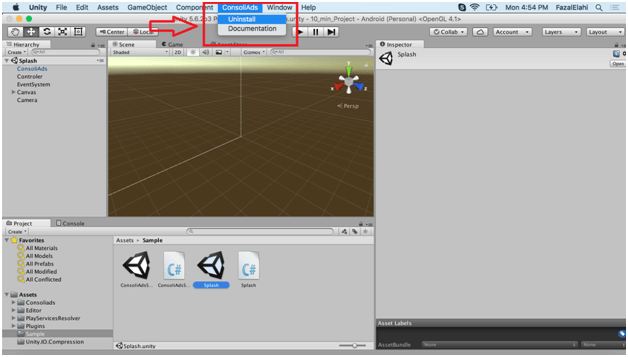 Download latest ConsoliAds plugin from downloads section
Download latest ConsoliAds plugin from downloads section- Follow the documentation to integrate the required ad networks SDK in your app or you can use the plugin with pre integrated 7 ad networks
Why my ads from cross promotion are not appearing in a particular device?
Please make sure that the you have followed the complete steps mentioned in the Documentation here <https://consoliads.com/kb/cross-promotion-campaign/>
Also, if the promoting app is already installed in that particular device, the ad will not appear in that device.If you still face issues, feel free to contact the Support personnel.
Unable to See Ads?
Step #1
Check that placeholder exists in placeholder & ads tab in your app.
Step #2
Check if “Hide Ads” is disabled in app detail on ConsoliAds portal.
Step #3
Check your detailed logs following the FAQ #6
Step #4
Use VPN
If everything looks fine but ads are still not showing then try using vpn
Mediation response error, unable to show ads in this session due to invalid response
Encountered when: For newly created Apps/ Games this can be an issue, only for the first time.
Solution: Try to sync your App/Game again, with DEV mode enabled, after a maximum of 5 minutes
App-Ads.txt
You can encounter the following possible errors when using App-Ads.txt
- Developer website not found
- App-Ads.txt is not updated
Solutions that can work:
- Might ask you to renew SSL certification.
- You can try to Remove the ‘s’ in https:// and change it to http://
- Check that you have added the correct keys for API integrated networks as well.
Ads not loading properly?
Possibly Encountered when:
Right after initialization of ConsoliAds SDK, the Load function is called. Due to this sometimes the impressions fail to serve.
Solution that can work:
The best solution is to register the onConsoliAdsInitializationSuccess callback and load the ads in that.
App SDK not updated in DEV tab
Possibly Encountered when :
The sync is not successful with the portal.
Solution that can work:
- Verify the user signature.
- Verify the package name
- Verify the product name and app title
- Verify the initialization call
What is Dev Mode?
Its a new feature introduced by ConsoliAds to help developers and managers manage their unity apps settings.
Configuring / Syncing any app from inspector won’t affect the live configurations of your app until you apply those changes to live through portal.
To know more about dev mode and its implementation visit ‘Dev Mode’ section in our knowledge Base or watch this short video.
How can I connect my Brands with API Integrated Ad Networks?
To connect your brands with API integrated Ad Networks, login to your ConsoliAds account, then:
- Go to the Company’s tab and select ‘Brands’ from the drop down list

- Click on ‘Actions’ button and select ‘Edit’ from drop down list.
- Now go to the ‘API Credentials’ tab and select your required Ad Network from the drop down list
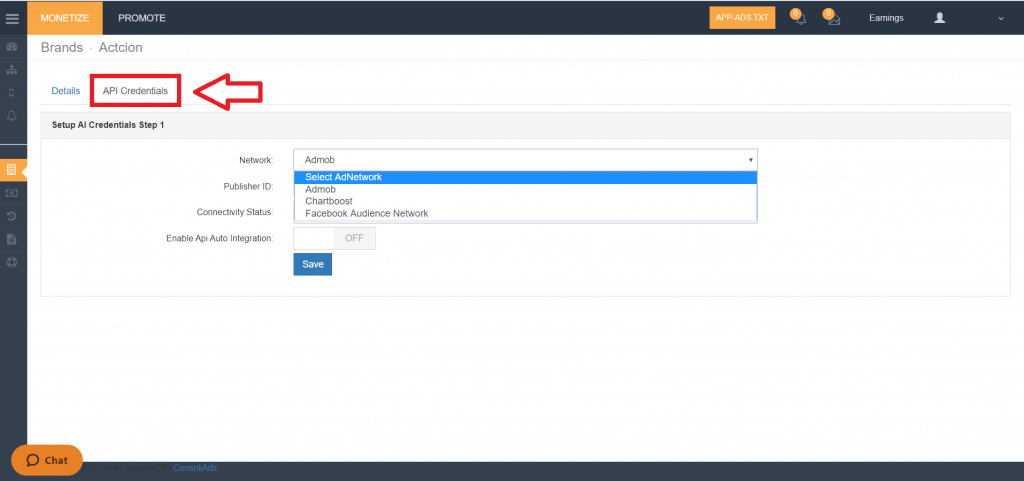
- Fill in all the required information to connect your brand with that Ad Network.
I have configured server in unity inspector, why those changes are not reflecting in the portal?
Dev Mode:
Make sure that you have applied dev settings on the portal after configuring sever. To find out what is dev mode? and how you can apply it? check FAQ # 1
Portal Update Time
If you have recently updated the portal or pressed configure server then wait for some time as our server takes a maximum of 15 minutes to reflect the changes on devices.
Successfully integrated ConsoliAds in my unity inspector and have tested sample ads but why ads from mediation ad-networks are not appearing?
Step #1
Check that placeholder exists in placeholder & ads tab in your app.
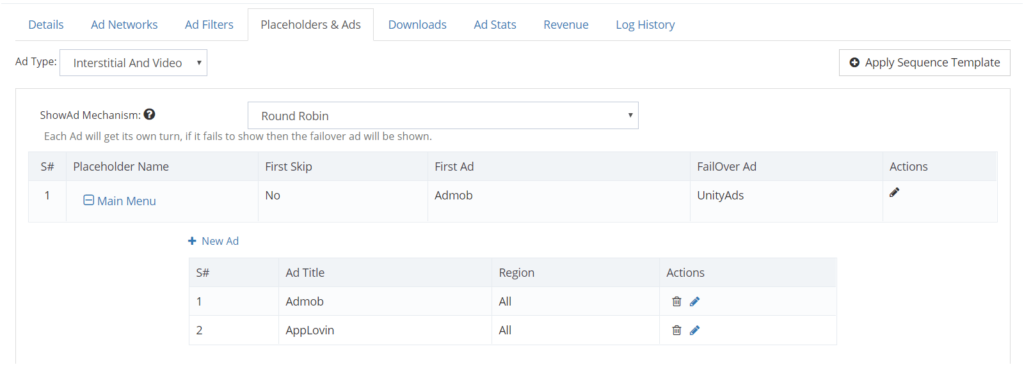
Step #2
- Check is “Hide Ad” disabled in app detail on ConsoliAds portal.
- Enable the mediation log on ConsoliAds portal.
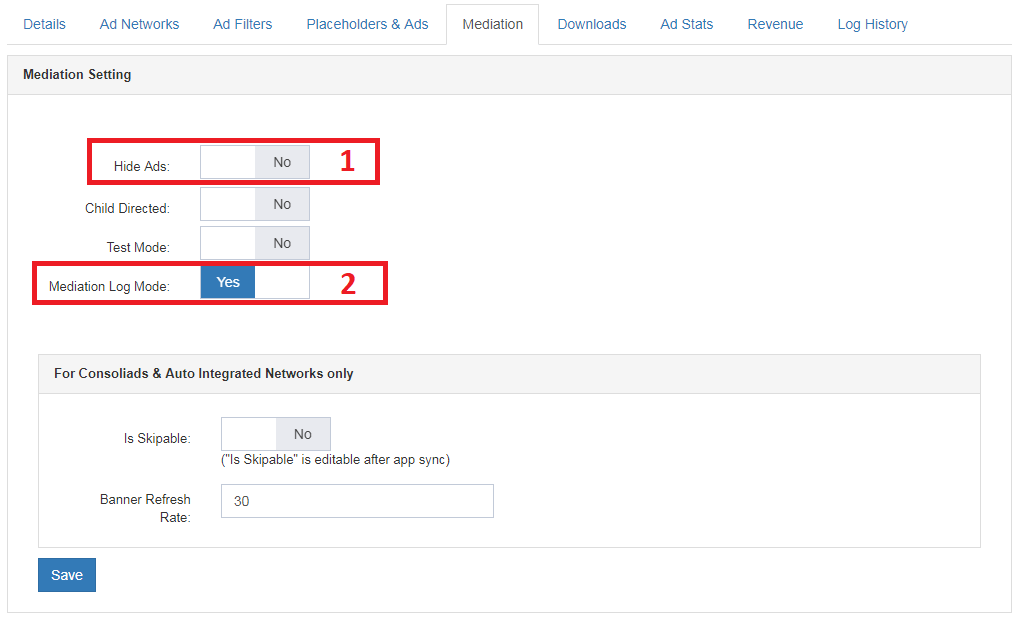
Step #3
Make sure that the campaign is created for the ad format (e.g. interstitial, rewarded).
Step #4
Check your detailed logs following the FAQ #4
Step #5
Use VPN
If everything looks fine but ads are still not showing then try using vpn
- Install some popular VPN on android device
- Change region from VPN.
- Restart app.
- See in the Screen Shot below
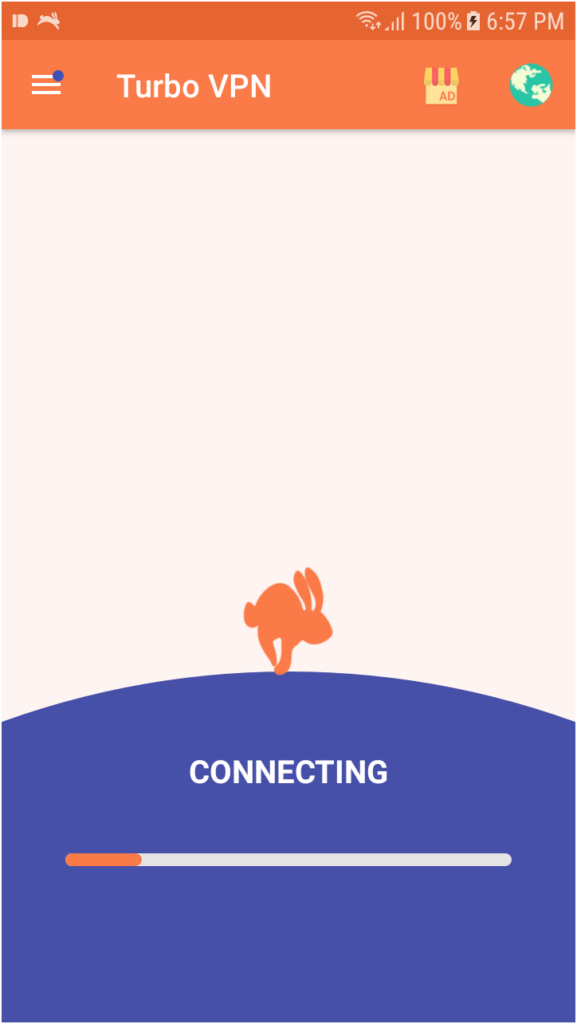
How can I check my logs?
Ad Showing Exception
- You should have android studio installed
- ADB in working condition
- Open android monitor on android studio
- Come in Logcat tab
- Select LogLevel Verbose
- Add “Unity ” in filter
- And No filters from filter level
- Copy the App ID (highlighted in below screen shot) from the logs and paste it in the search bar instead of Unity to view detailed device logs
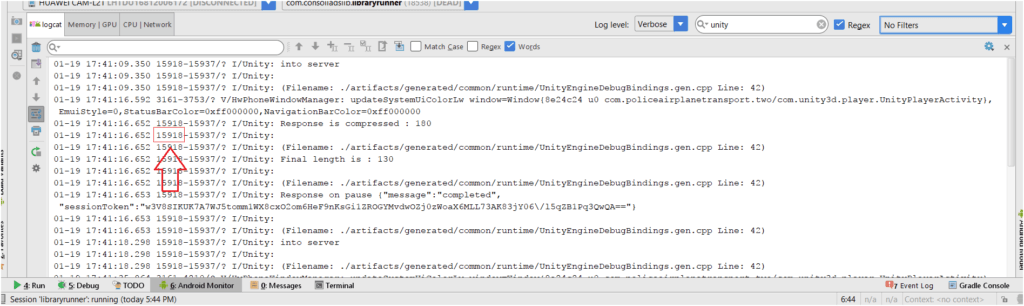
Why my live app is not showing the same ads as configured in ConsoliAds portal?
Make sure that you have synced app before giving an app update. This is to make sure that prefab are in sync with current settings
How can I manage filters (such as age ratings and content) for my apps on auto- integration?
In the app details, you will see “Ad Filters” tab. Click on the tab and choose the relevant ad-network. You can then manage your ad filter preferences and save them.
Ad failed to load for Admob
Add Test Device ID ForAdmob
ConsoliAds Method to add test device ID:
ConsoliAds.Instance.addAdmobTestDevice (string deviceId);
deviceId : This is a unique device ID which developer has to pass a method to see test ads on live IDs.
Where Developer can find device ID:
Step 1 :
Open logcat in android studio and see logs of running unity app on ad failed to load Admob prints log to add test device for live ad ids.
Step 2 :
Copy device id from logs and pass this id to method , after this call for specific session test ads will display to user.
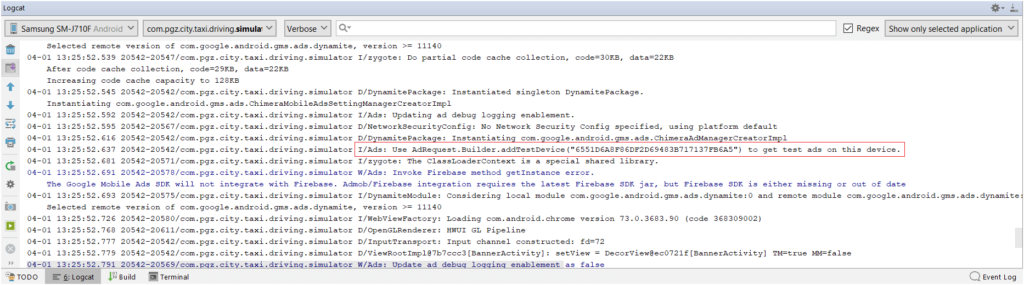 Check the value of error code from the logs and go to the following link to confirm the type of error.
Check the value of error code from the logs and go to the following link to confirm the type of error.
https://developers.google.com/android/reference/com/google/android/gms/ads/AdRequest#ERROR_CODE_N
How can I enter Ad ID’s for auto integrated ad networks?
You do not require manual Ad ID’s for the ad networks once their auto integration is enabled.
How do I know my integration is complete if test ads from a particular ad network are not showing?
If there is “Ad failed to load” in logs (to check detailed logs see FAQ 4), it means your integration is successful and test ads are not available for that particular ad network.
Why Ad on a particular placeholder is served with delay or served in the next placeholder?
Add a loading screen of 5 seconds before the actual start of your game/app.
It helps better initialization of the ad networks and increases the fill rate.
You can also use this callback to load The interstitial and rewarded ads earliest in your game/app.
public static event Action onConsoliAdsInitializationSuccess;
How can I update ConsoliAds plugin version?
- First remove all ad networks SDK’s by following the documentation on “how to add/remove ad networks”.
- Uninstall ConsoliAds from unity inspector as shown in below figure:
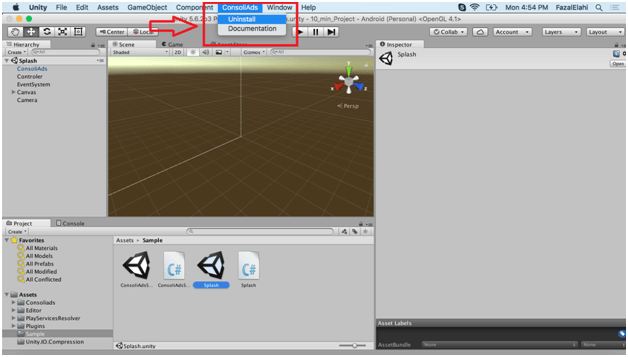 Download latest ConsoliAds plugin from downloads section
Download latest ConsoliAds plugin from downloads section- Follow the documentation to integrate the required ad networks SDK in your app or you can use the plugin with pre integrated 7 ad networks
Why my ads from cross promotion are not appearing in a particular device?
Unable to see ads?
Step #1
Check that placeholder exists in placeholder & ads tab in your app.
Step #2
Check if “Hide Ads” is disabled in app detail on ConsoliAds portal.
Step #3
Check your detailed logs following the FAQ #6
Step #4
Use VPN
If everything looks fine but ads are still not showing then try using vpn
Mediation response error, unable to show ads in this session due to invalid response
Encountered when: For newly created Apps/ Games this can be an issue, only for the first time.
Solution: Try to sync your App/Game again, with DEV mode enabled, after a maximum of 5 minutes
App-Ads.txt
You can encounter the following possible errors when using App-Ads.txt
- Developer website not found
- App-Ads.txt is not updated
Solutions that can work:
- Might ask you to renew SSL certification.
- You can try to Remove the ‘s’ in https:// and change it to http://
- Check that you have added the correct keys for API integrated networks as well.
IOS Build
Frameworks “App Tracking Transparency”, “FBLPromises” and “UniformTypeIdentifiers” couldn’t be found in XCode (iOs).
Possibly Encountered when:
The version of XCode the client is using is below 12.
Solution that can work:
If the XCode is less than 12 asking the client to update his XCode.(Our sdk supports only XCode12)
Ads not loading properly?
Possibly Encountered when:
Right after initialization of ConsoliAds SDK, the Load function is called. Due to this sometimes the impressions fail to serve.
Solution that can work:
The best solution is to register the onConsoliAdsInitializationSuccess callback and load the ads in that.
IOS Generated Error
Assets\Consoliads\Editor\CAApplovinBuildPostProcessor.cs(2,19): error CS0234: The type or namespace name ‘iOS’ does not exist in the namespace ‘UnityEditor’ (are you missing an assembly reference?)
Assets\Editor\CABuildPostprocessor.cs(2,19): error CS0234: The type or namespace name ‘iOS’ does not exist in the namespace ‘UnityEditor’ (are you missing an assembly reference?)
Possibly Encountered when:
Importing the ConsoliAds SDK in your project, if the platform to build is selected as ‘android’ unity will throw these errors.
Solution that can work:
Double click on the error > open the script > comment the complete file.
App SDK not updated in Dev tab?
Possibly Encountered when :
The sync is not successful with the portal.
Solution that can work:
- Verify the user signature.
- Verify the package name
- Verify the product name and app title
- Verify the initialization call