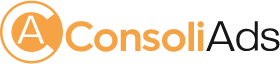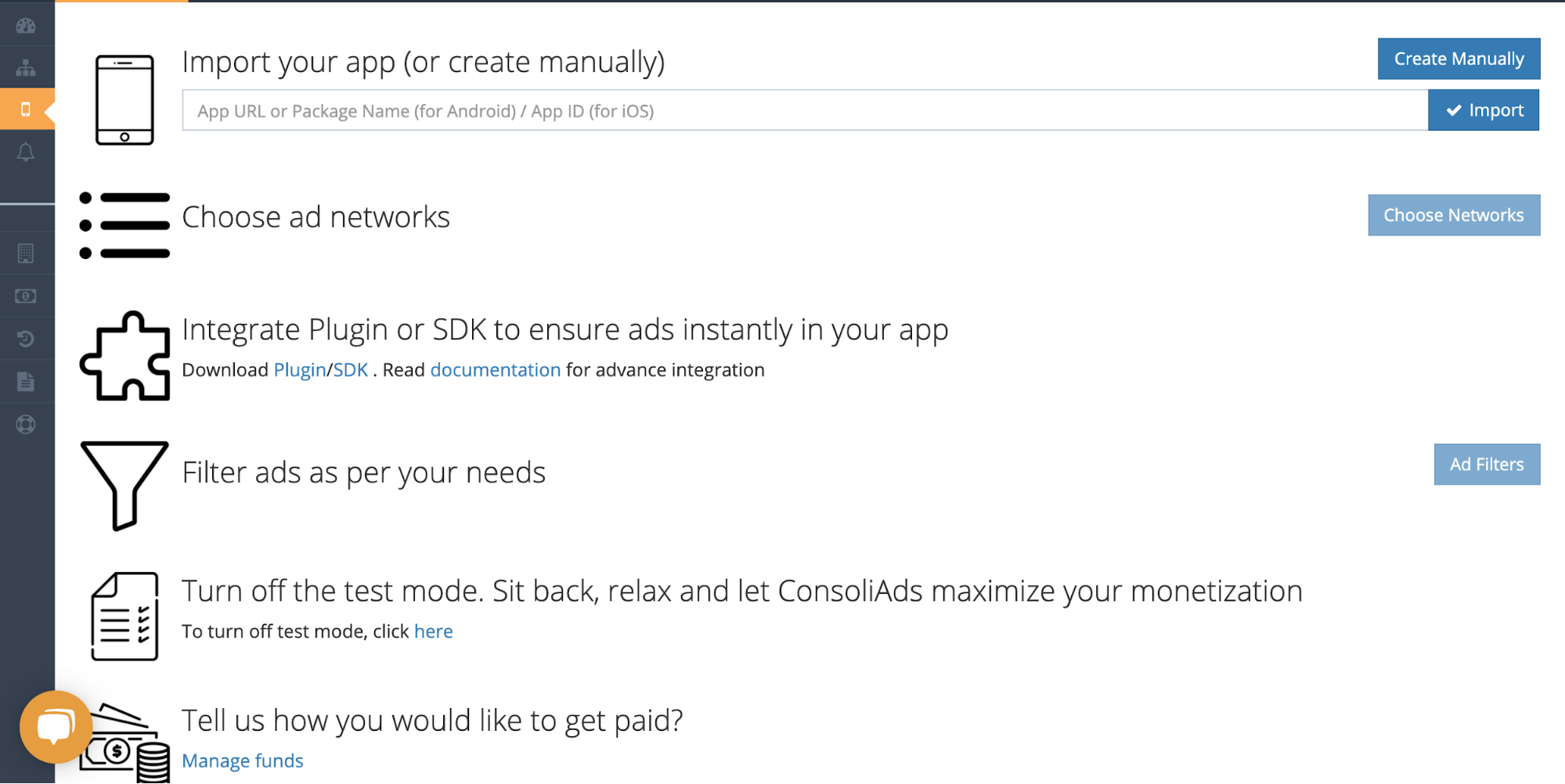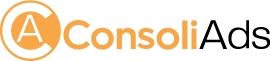Getting Started
This documentation will help you integrate the ConsoliAds Ad network Unity plugin to get instant access for optimized mobile ad analytics and earnings.
A nominal size increase of 1 MB is expected while integrating ConsoliAds AdNetwork.
Before you proceed to integrate, make sure you have:
- Registered at ConsoliAds (https://portal.ConsoliAdsSDK.com)
- Logged in to the ConsoliAds dashboard (https://portal.ConsoliAdsSDK.com)
Create an App
NOTE: You can skip this step if you’ve already created your app on ConsoliAds dashboard
- From the left sidebar, navigate to Apps-> New App
- Simply import your Live app or manually enter the required information and proceed to ‘Finish’ to instantly create your app
Download Android SDK
Download the latest ConsoliAds Android SDK from: https://portal.consoliads.com/download/sdk
Setting Up Project Dependencies
ConsoliAds SDK requires the following libraries as dependencies. Open your app level “build.gradle” and add the following dependencies:
implementation('com.consoliads:ca-analytics:v1.2.0') implementation('com.consoliads:consoliadsplugin:13.1.9') implementation('com.consoliads:loaderlibrary:v13.1.4') implementation 'com.consoliads:consoliadsinapp:v1.1.4' implementation 'com.google.android.gms:play-services-ads-identifier:17.0.0' implementation 'androidx.recyclerview:recyclerview:1.0.0' implementation 'androidx.cardview:cardview:1.0.0' implementation 'androidx.legacy:legacy-support-v4:1.0.0' implementation 'com.google.code.gson:gson:2.8.5'
If using Android Studio 2019 or below add the following lines in project level “build.gradle” under allprojects → repositories section else if you are using Android Studio 2020 add the following lines in settings.gradle under dependencyResolutionManagement → repositories section:
maven { url "https://maven.google.com" }
** Your project settings should be ready to support ConsoliAds SDK in your android code to add all the ad placements for all supported ad formats **
Ready to Code
SDK Initialization
ConsoliAds SDK needs to be explicitly initialized, using the following code.
ConsoliadsSdk.getInstance().init(Activity activity, String userSignature, Boolean userConsent, boolean isDevMode , SDKPlatform sdkPlatform, new ConsoliadsSdkInitializationListener() {
@Override
public void onInitializationSuccess() { }
@Override
public void onInitializationError(String error) { }
});
activity: reference of the current Activity
userSignature: string to identify the user according to his role and rights provided on the ConsoliAds dashboard
a. The user signature can be obtained by going to your Personal Info by clicking on your name in the right corner of the top bar on your dashboard
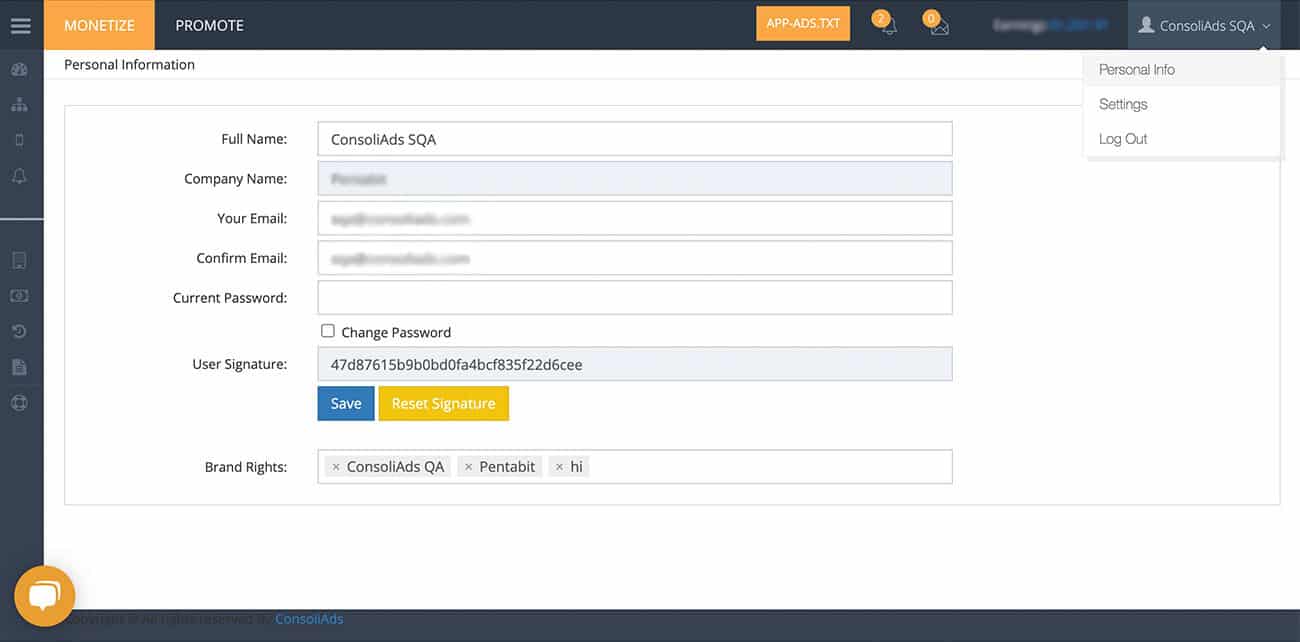
b. Copy the required user signature for the above initialize argument
userConsent: TRUE if user agrees to share his data and opts for personalized ads, FALSE otherwise. This flag is used for GDPR and CCPA compliance both.
isDevMode: when true, it simulates the development environment and prevents developers from changing Live app settings. Complete app development should be done with ‘Dev Mode’ ON. When an app is ready to be published, ‘Dev Mode’ MUST BE turned OFF. (NOTE: Don’t forget to see ‘More About Dev Mode’ section before making the final build)
sdkPlatform: The platform on which your app is uploaded like SDKPlatform.Google, SDKPlatform.Samsung, SDKPlatform.Huawei etc.
NOTE: all initialize params cannot be modified once ConsoliAds is initialized
Interstitial/Video Ad
Load interstitial/Video Ad
Showing interstitial ads requires loading it beforehand. Use the following method to load an interstitial ad:
ConsoliadsSdk.getInstance().loadInterstitial();
OR
ConsoliadsSdk.getInstance().loadInterstitial(PlaceholderName placeholderName);
It is highly recommended to call LoadInterstitial() as early as possible to allow ads to be pre-loaded.
NOTE: calling LoadInterstitial multiple times does not results in multiple ad network requests
Check Interstitial/Video Ad Availability
Despite having the ad load called, interstitial ad availability should be explicitly checked. Check interstitial ad availability by using following method:
ConsoliadsSdk.getInstance().isInterstitialAvailable();
OR
ConsoliadsSdk.getInstance().isInterstitialAvailable(PlaceholderName placeholderName);
PlaceholderName: enum of the placeholder (such as PlaceholderName.Default, PlaceholderName.Activity1) from the ‘Placeholders’ tab in your app details of the ConsoliAds dashboard. No placeholder value is required if you do not have your own placeholders added.
Return value (boolean):
- True if the ad is available
- False if the ad is not available
Show Interstitial/Video Ad
Now add the following lines of code to show an interstitial ad in your app:
0ConsoliadsSdk.getInstance().showInterstitial(Activity aRef)
OR
ConsoliadsSdk.getInstance().showInterstitial(PlaceholderName placeholderName , Activity aRef)
Parameter details:
- PlaceholderName: enum of the placeholder (such as PlaceholderName.Default, PlaceholderName.Activity1) from the ‘Placeholders’ tab in your app details of the ConsoliAds dashboard. No placeholder value is required if you do not have your own placeholders added.
- aRef: Reference of the Activity
NOTE: the respective placeholder must have an ad network added from the ConsoliAds dashboard, else no ad will be displayed
Rewarded Video Ad
Load Rewarded Ad
Showing rewarded video requires loading it beforehand. Use the following method to load a rewarded ad:
ConsoliadsSdk.getInstance().loadRewardedVideoAd()
OR
ConsoliadsSdk.getInstance().loadRewardedVideoAd(PlaceholderName placeholderName);
It is highly recommended to call LoadRewarded() as early as possible to allow videos to be pre-loaded.
Check the Availability of Rewarded Ad
Despite having the ad load called, rewarded video availability should be explicitly checked. Check rewarded video ad availability by using the following method:
ConsoliadsSdk.getInstance().isRewardedVideoAvailable();
OR
ConsoliadsSdk.getInstance().isRewardedVideoAvailable(PlaceholderName placeholderName);
PlaceholderName: enum of the placeholder (such as PlaceholderName.Default, PlaceholderName.MainMenu) from the ‘Placeholders’ tab in your app details of the ConsoliAds dashboard. No placeholder value is required if you do not have your own placeholders added.
Return value (boolean):
- True if the ad is available
- False if the ad is not available
Show Rewarded Ad
ConsoliadsSdk.getInstance().showRewardedVideoAd(Activity aRef);
OR
ConsoliadsSdk.getInstance().showRewardedVideoAd(PlaceholderName placeholderName, Activity aRef);
Parameter details:
- PlaceholderName: enum of the placeholder (such as PlaceholderName.Default, PlaceholderName.Activity1) from the ‘Placeholders’ tab in your app details of the ConsoliAds dashboard. No placeholder value is required if you do not have your own placeholders added.
- aRef: Reference of the active Activity
NOTE: the respective placeholder must have an ad network added from the ConsoliAds dashboard, else no ad will be displayed
Reward Users
In order to reward your user, a callback needs to be implemented with your lines of code to incentivize the user.
Implement the interface ConsoliadsSdkRewardedAdListener to provide the following definition of the method to reward your users:
public void onRewardedVideoAdCompleted(PlaceholderName placeholderName, int reward) { // Write your code to reward your user here }
Banner Ad
Show Banner Ad
To show banner ad you need to first add the following view to your required activity xml:
< com.consoliads.sdk.bannerads.ConsoliadsSdkBannerView android:layout_gravity="center_horizontal" android:id="@+id/consoli_banner_view" android:layout_width="wrap_content" android:layout_height="wrap_content" />
Get the banner view as follows:
ConsoliadsSdkBannerView consoliadsSdkBannerView; consoliadsSdkBannerView = findViewById(R.id.consoli_banner_view);
Now use the following code to display the banner:
ConsoliadsSdk.getInstance().showBanner(Activity activity, ConsoliadsSdkBannerSize bannerSize, consoliadsSdkBannerView, new ConsoliadsSdkBannerAdListener() {
@Override
public void onBannerAdLoaded(PlaceholderName placeholderName) {
consoliadsSdkBannerView.setVisibility(View.VISIBLE);
}
@Override
public void onBannerAdFailedToLoad(PlaceholderName placeholderName, String reason) {
}
@Override
public void onBannerAdRefreshed(PlaceholderName placeholderName) {
}
@Override
public void onBannerAdClicked(PlaceholderName placeholderName, String ProductId) {
}
@Override
public void onBannerAdClosed(PlaceholderName placeholderName) {
}
});
OR
ConsoliadsSdk.getInstance().showBanner(PlaceholderName placeholderName,Activity activity, ConsoliadsSdkBannerSize bannerSize, consoliadsSdkBannerView, new ConsoliadsSdkBannerAdListener() {
@Override
public void onBannerAdLoaded(PlaceholderName placeholderName) {
consoliadsSdkBannerView.setVisibility(View.VISIBLE);
}
@Override
public void onBannerAdFailedToLoad(PlaceholderName placeholderName, String reason) {
}
@Override
public void onBannerAdRefreshed(PlaceholderName placeholderName) {
}
@Override
public void onBannerAdClicked(PlaceholderName placeholderName, String ProductId) {
}
@Override
public void onBannerAdClosed(PlaceholderName placeholderName) {
}
});
Parameter details:
- PlaceholderName: enum of the placeholder (such as PlaceholderName.Default, PlaceholderName.Activity1) from the ‘Placeholders’ tab in your app details of the ConsoliAds dashboard. No placeholder value is required if you do not have your own placeholders added.
- activity: Reference of the active Activity
- bannerSize: Banner size you wish to use like ConsoliadsSdkBannerSize.Banner,ConsoliadsSdkBannerSize.LargeBanner,ConsoliadsSdkBannerSize.SmartBanner etc.
NOTE: ConsoliAds SDK supports only one banner per activity.
Hide Banner Ad
To hide Banner, use the following:
if (consoliadsSdkBannerView!= null) { consoliadsSdkBannerView.destroyBanner(); }
Native Ad
Show Native Ad
Add the following NativeView in your xml where you want to show the native ad:
< LinearLayout android:layout_marginTop="16dp" android:orientation="vertical" android:layout_width="match_parent" android:layout_height="match_parent"> < LinearLayout android:visibility="gone" android:id="@+id/native_container" android:orientation="vertical" android:background="#FFF" android:layout_margin="8dp" android:layout_width="match_parent" android:layout_height="wrap_content"> < RelativeLayout android:layout_width="match_parent" android:layout_height="wrap_content"> < TextView android:id="@+id/ad" android:textStyle="bold" android:textColor="#FFF" android:background="#FAA845" android:textSize="10sp" android:padding="2dp" android:text="Ad" android:layout_width="wrap_content" android:layout_height="wrap_content" /> < com.consoliads.sdk.PrivacyPolicy android:id="@+id/native_privacy_policy" android:layout_width="wrap_content" android:layout_height="wrap_content" android:layout_alignParentEnd="true" android:layout_alignParentRight="true" /> < /RelativeLayout> < LinearLayout android:layout_margin="8dp" android:orientation="vertical" android:layout_width="match_parent" android:layout_height="wrap_content"> < TextView android:textSize="16sp" android:id="@+id/tv_ad_title" android:textStyle="bold" android:textColor="@android:color/holo_blue_dark" android:layout_width="wrap_content" android:layout_height="wrap_content" /> < ImageView android:id="@+id/iv_ad_image" android:scaleType="fitXY" android:layout_marginLeft="32dp" android:layout_marginRight="32dp" android:layout_marginTop="16dp" android:layout_marginBottom="16dp" android:layout_width="match_parent" android:layout_height="150dp" /> < RelativeLayout android:layout_width="match_parent" android:layout_height="wrap_content"> < TextView android:id="@+id/tv_ad_sub_title" android:textStyle="bold" android:layout_width="wrap_content" android:layout_height="wrap_content" /> < TextView android:layout_marginRight="8dp" android:layout_alignParentLeft="true" android:layout_alignLeft="@+id/native_action_button" android:layout_below="@id/tv_ad_sub_title" android:id="@+id/tv_ad_description" android:textSize="10sp" android:textStyle="bold" android:layout_width="wrap_content" android:layout_height="wrap_content" /> < com.consoliads.sdk.nativeads.ActionButton android:layout_centerVertical="true" android:id="@+id/native_action_button" android:layout_alignParentRight="true" android:layout_alignParentEnd="true" android:layout_width="wrap_content" android:layout_height="wrap_content"> < /com.consoliads.sdk.nativeads.ActionButton> < /RelativeLayout> < /LinearLayout> < /LinearLayout> < /LinearLayout>
Declare native ad components in your activity:
ConsoliadsSdkNativeAd consoliadsSdkNativeAd; LinearLayout nativeAdContainer; PrivacyPolicy privacyPolicy; TextView adTitle; TextView adSubTitle; TextView adDescription; ImageView adImage; ActionButton actionButton;
Now initialize the declared ad components:
nativeAdContainer = (LinearLayout) findViewById(R.id.native_container); adTitle = (TextView) findViewById(R.id.tv_ad_title); adSubTitle = (TextView) findViewById(R.id.tv_ad_sub_title); adDescription = (TextView) findViewById(R.id.tv_ad_description); adImage = (ImageView) findViewById(R.id.iv_ad_image); actionButton = (ActionButton) findViewById(R.id.native_action_button); privacyPolicy = (PrivacyPolicy) findViewById(R.id.native_privacy_policy);
Show native ad using:
ConsoliadsSdk.getInstance().showNative( new ConsoliadsSdkNativeAdListener() { @Override public void onAdLoaded(ConsoliadsSdkNativeAd nativeAd) { if (nativeAd != null){ consoliadsSdkNativeAd = nativeAd; nativeAdContainer.setVisibility(View.VISIBLE); adTitle.setText(nativeAd.getAdTitle()); adSubTitle.setText(nativeAd.getAdSubTitle()); adDescription.setText(nativeAd.getAdDescription()); nativeAd.setAdPrivacyPolicy(privacyPolicy); nativeAd.loadAdImage(adImage); nativeAd.registerClickToAction(actionButton); } } @Override public void onAdFailedToLoad(PlaceholderName placeholderName, String error) { } @Override public void onAdClicked(String ProductId) { } @Override public void onLoggingImpression() { } @Override public void onAdClosed() { } });
OR
ConsoliadsSdk.getInstance().showNative(PlaceholderName placeholderName, new ConsoliadsSdkNativeAdListener() { @Override public void onAdLoaded(ConsoliadsSdkNativeAd nativeAd) { if (nativeAd != null){ consoliadsSdkNativeAd = nativeAd; nativeAdContainer.setVisibility(View.VISIBLE); adTitle.setText(nativeAd.getAdTitle()); adSubTitle.setText(nativeAd.getAdSubTitle()); adDescription.setText(nativeAd.getAdDescription()); nativeAd.setAdPrivacyPolicy(privacyPolicy); nativeAd.loadAdImage(adImage); nativeAd.registerClickToAction(actionButton); } } @Override public void onAdFailedToLoad(PlaceholderName placeholderName, String error) { } @Override public void onAdClicked(String ProductId) { } @Override public void onLoggingImpression() { } @Override public void onAdClosed() { } });
Parameter details:
- PlaceholderName: enum of the placeholder (such as PlaceholderName.Default, PlaceholderName.Activity1) from the ‘Placeholders’ tab in your app details of the ConsoliAds dashboard. No placeholder value is required if you do not have your own placeholders added.
Hide Native Ad
You can destroy native ad using:
if (consoliadsSdkNativeAd!= null) { consoliadsSdkNativeAd.hideNativeAd(); }
Icon Ad
Show Icon Ad
Add the following xml in your required activity view:
< com.consoliads.sdk.iconads.IconAdView android:visibility="gone" android:layout_marginLeft="8dp" android:id="@+id/consoli_icon_view" android:layout_width="wrap_content" android:layout_height="wrap_content" />
Load and show icon ad using:
IconAdView iconAdView; iconAdView = findViewById(R.id.consoli_icon_view); ConsoliadsSdk.getInstance().showIconAd(Activity activity,IconAdView iconAdView,new ConsoliadsSdkIconAdListener() { @Override public void onIconAdShown(PlaceholderName placeholderName) { } @Override public void onIconAdFailedToShow(PlaceholderName placeholderName, String s) { } @Override public void onIconAdClosed(PlaceholderName placeholderName) { } @Override public void onIconAdClicked(PlaceholderName placeholderName, String s) { } @Override public void onIconAdRefreshed(PlaceholderName placeholderName) { } } ,ConsoliadsSdkIconSize iconSize);
OR
ConsoliadsSdk.getInstance().showIconAd(PlaceholderName placeholderName,Activity activity,IconAdView iconAdView,new ConsoliadsSdkIconAdListener() { @Override public void onIconAdShown(PlaceholderName placeholderName) { } @Override public void onIconAdFailedToShow(PlaceholderName placeholderName,String s) { } @Override public void onIconAdClosed(PlaceholderName placeholderName) { } @Override public void onIconAdClicked(PlaceholderName placeholderName,String s) { } @Override public void onIconAdRefreshed(PlaceholderName placeholderName) { } } ,ConsoliadsSdkIconSize iconSize);
Parameter details:
- PlaceholderName: enum of the placeholder (such as PlaceholderName.Default, PlaceholderName.Activity1) from the ‘Placeholders’ tab in your app details of the ConsoliAds dashboard. No placeholder value is required if you do not have your own placeholders added.
- activity: Reference of the active Activity
Hide Icon Ad
You can hide icon ad using following code:
if (iconAdView != null) { iconAdView.hideAd(); iconAdView.setVisibility(View.GONE); }
More About ‘Dev Mode’
- Please note that the ‘Dev Mode’ has its own following settings to modify your app under development before impacting the LIVE app:
- Test Mode
- Hide All Ads
- Ad Showing Mechanism
- If you make your build with ‘Dev Mode’ enabled, the ad configurations from ‘Dev. Placeholder and Ads‘ tab on the dashboard would be used.
- If you make your build with ‘Dev Mode’ disabled, the ad configurations from ‘Live Placeholder and Ads‘ tab on the dashboard would be used.
Applying Dev Settings to Live
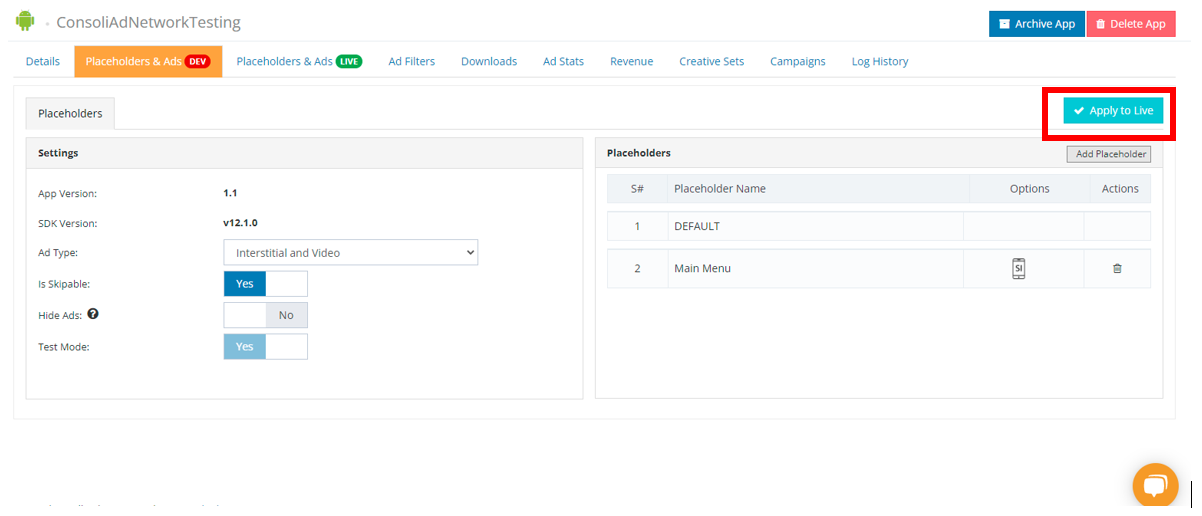
In order to see the ‘Dev Mode’ settings on ConsoliAds dashboard, open the ‘Placeholder & Ads (DEV)‘ tab in the details of your specific app as shown below:
Click ‘Apply to Live’ to apply these configurations to your live app.
NOTE: if the configurations are mistakenly applied to LIVE, you can undo by modifying the DEV configurations and applying again.
App Settings on ConsoliAds Dashboard
After successfully integrating your app with ConsoliAds SDK, following app settings can be explored on the ConsoliAds dashboard in the App Details section:
Test Mode
By Default a new application is in Test Mode. In Test Mode only test ads are shown. Test Mode can ONLY be disabled by importing your app’s Live credentials in the Details tab.
Ad Filters
Apply all ad filters with complete ease from the ConsoliAds dashboard in the Ad Filters section of the app details.
Debug Logs
If enabled, debug logs will be shown for your app in respective editors for Android and iOS.
Child Directed
Child Directed enables your application with complete COPPA compliance.
Hide Ads
All ads, except Rewarded Videos, can be completely turned OFF using Hide Ads on the dashboard.
For Advance Development
More Interface Listeners
Interstitial Listeners
Implement the interface ConsoliadsSdkInterstitialAdListener in your class.
Add the following in onCreate() of your Activity to set interstitial listener:
ConsoliadsSdk.getInstance().setSdkInterstitialAdListener(this);
public interface ConsoliadsSdkInterstitialAdListener {
void onInterstitialAdLoaded(PlaceholderName placeholderName);
void onInterstitialAdFailedToLoad(PlaceholderName placeholderName , String reason);
void onInterstitialAdClosed(PlaceholderName placeholderName);
void onInterstitialAdClicked(PlaceholderName placeholderName, String ProductId);
void onInterstitialAdShown(PlaceholderName placeholderName);
void onInterstitialAdFailedToShow(PlaceholderName placeholderName);
}
Rewarded Video Listeners
Implement the interface ConsoliadsSdkRewardedAdListener in your class.
Add the following in onCreate() of your Activity to set rewarded video listener:
ConsoliadsSdk.getInstance().setSdkRewardedAdListener(this);
public interface ConsoliAdsRewardedListener { void onRewardedVideoAdLoaded(PlaceholderName placeholderName); void onRewardedVideoAdFailedToLoad(PlaceholderName placeholderName, String reason); void onRewardedVideoAdShown(PlaceholderName placeholderName); void onRewardedVideoAdFailedToShow(PlaceholderName placeholderName, String reason); void onRewardedVideoAdCompleted(PlaceholderName placeholderName,int reward); void onRewardedVideoAdClosed(PlaceholderName placeholderName); void onRewardedVideoAdClicked(PlaceholderName placeholderName, String ProductId); }
More Help Sources of Integration
ConsoliAds Sample Project:
You can download the sample project from https://portal.ConsoliAdsSDK.com/download/unity to see complete ConsoliAds integration already implemented for all ad formats.
Youtube Videos:
You can watch short integrations videos on our youtube channel, https://www.youtube.com/watch?v=nExp4zfb0xc, to further explore integrations with ConsoliAdsSDK.
ConsoliAds GitHub forum:
If you are having any technical issues, you can visit https://github.com/teamconsoliads to view known issues, share problems and suggestions.