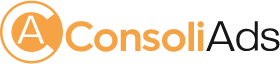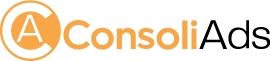Network Advertising
Network Advertising is a way to advertise your Apps and Ads within the Apps of other developers. The purpose is to promote your App and Ad through Mobile Media. Integrated Network Advertising is used to advertise your apps while Non-Integrated Network Advertising is used to advertise other Ads as well without Plugin/SDK integration. Below are the steps that you need to follow in order to successfully advertise your campaign.
App to Promote Market URL
When creating Network Advertising Campaign, you need to make sure that the App you are selecting to promote should have market’ URL. Open your app on console that you are going to promote and enter its market URL.

Create New Network Advertising Campaign
Go to tab Campaigns then ‘New Campaign’ (in figure-point 1). A popup will appear, select ‘Network Advertising’ (in figure-point 2). Now Choose which type of Campaign you want to create (Integrated or Non Integrated).

Ad Type, Campaign Title, Brand, App to Promote
- Choose the Ad Type which you want to use in your Campaign (Figure-point 1).
- Enter Campaign title (Figure-point 2)
In case of Integrated Campaign:
- Select the brand of which app you want to promote (Figure-point 3)
- Select the App which you want to promote (Figure-point 4)

In case of non-integrated campaign:
- Select the brand or create a new one for your promoting app (Below figure-point 1)
- Enter your Ad Name or add a new title (Below figure-point 2)
- Enter the URL for the Ad which you want to promote (Below figure-point 3)

Campaign Start Date and End Date
Your Campaign start date should be the date when you are creating campaign or later than that day. End Date should also be later than the date when you are creating Campaign. You can also select the End Date ‘none’.

Creative Sets
In this section you can select your creative set (creative sets consist of the set of images that you want to show when campaign is advertised). You can also create multiple sets but only one creative set can be used for a single campaign.


Age Range and App Categories
- Select the age range for your Campaign (In Figure- point 1)
- Filter App categories for which your campaign will be available for advertising. (In Figure- point 2)

How To Adjust Budget
You can adjust your campaign budget. Here are the steps to adjust them also see the image below.
- This is your total available balance.
- Select the regions in which you want to promote the app.
- Select pricing type CPI (cost per install) or CPC (cost per click). This shows that on which behavior advertiser want to spend money.
- Daily budget should be less than equal to total budget.
- Total budget should be less than equal to total available balance.
- Enter the CPI/CPC cost.
- Advertiser cannot put the CPI/CPC cost less than given minimum bid. Minimum Bid will decide the priority of your campaign, greater your bid amount from the minimum bid value higher will be chances for your campaign to appear.


Once you have created your campaign you can see your campaign in the advertising campaign portal as “pending for approval”. Our admin will review the creative set and other important details and will approve the campaign within 24 hours of its creation.
Managing Funds for running advertising campaigns
There are currently 3 methods supported for adding funds to your company for running advertising campaigns
- Add Funds.
- Transfer Funds.
- Email.
- For adding funds via paypal, add your details in payment details and then proceed to add funds tab as shown in the screenshot below. Once you enter an amount and hit Add button, portal will take you to the paypal website for payment verification.
- If you are a game publisher as well along with an advertiser, you will then be earning money for the ads that are shown in your games from other advertisers. That amount you can get it in your paypal account or you can reuse it for running your advertising campaign with it.
- Another option is that you can email us at payments@samina.consoliads.com, requesting for our account details. So that you can submit amount in consoliAds account using account to account transfer.